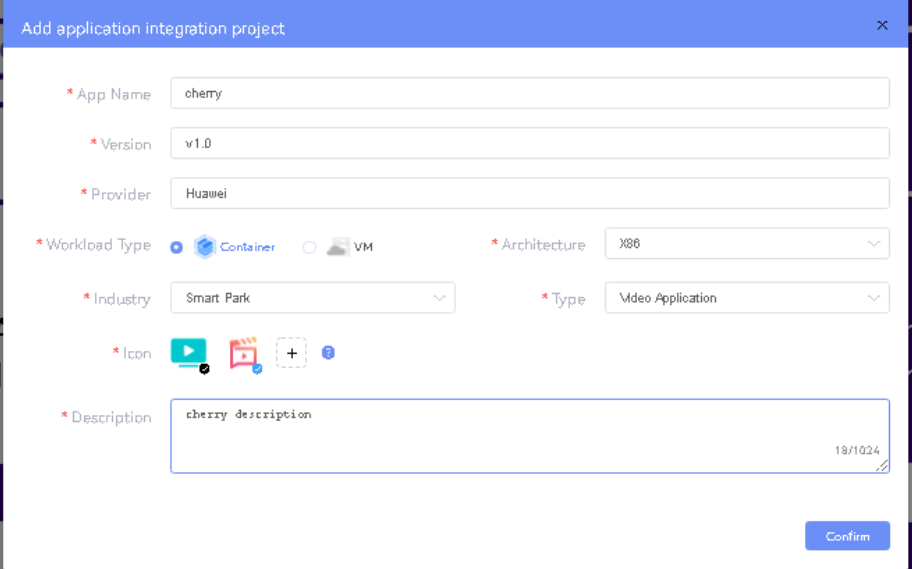Introduction
The guide covers the installation details which are related to ELIOT Iot Gateway Blueprint.
This guide covers detailed information of the various types of deployments, detailed steps and what are the various components it will install. In addition, the guide provides information on hardware requirements, prerequisite software and minimum hardware requirements. On successful deployment, Center and Edge Nodes will be installed. The number of nodes in Center cluster and Edge node in the cluster is configurable.
The CENTER Node is a K8s Cluster and EDGE Node is a K8s Cluster worker node.
How to use this document
The document includes details of prerequisites /pre-installation, installation and uninstalls steps.
The prerequisites and pre-installation software and hardware should be ready before executing the installation steps.
In BP first release Two types of installation mechanisms are provided, as below
- Ansible-Playbook single command
- Command Line Interface (CLI)
Deployment Architecture
The Deployment Architecture consists of the following nodes
- One-Click Deployment Node
- ELIOT Master Node
- IotGateway Node
Note: For Development environment two nodes is sufficient, where one node plays a dual role of One-Click Deployment Node and Master Node with other as IotGateway Node.
Figure: ELIOT Deployment Architecture
Note: ELIOT IotGateway Blueprint Deployment has been tested on Cloud VM and is not tested on Bare-Metal Environment. Though, theoretically deployment should work in bare metal, provided hardware and software prerequisites are met. Kindly refer R5 - Test Documentation of Edge Lightweight IotGateway (ELIOT) to get details on the tested deployment.
Pre-Installation Requirements
Hardware Requirements
The number of Hardware requirements depends mainly on the Use Case Scenario and the enterprise scale. A use case can have one Deployment node, ELIOT Master or controller node with one or multiple IotGateway nodes.
The minimum number of nodes required for a complete ELIOT Topology is 2. (Bare-Metal or Virtual Machines)
1) Deployment Node
2) ELIOT Master
3) ELIOT IotGateway node
Note: The Hardware details provided are of Virtual Machine configurations.
Minimum Hardware Requirements
ELIOT Master Node | |
|---|---|
| HW Aspect | Requirements |
| # of Node(s) | A virtual machine hosted in any Cloud Provider having internet connectivity. |
| # of CPU | 8 |
| Architecture | x86_AMD64 or ARM64. |
| RAM | 8 GB |
| Disk | 120 GB ~ 512GB |
| Networks | 1 |
IOTGateway Node(s) | |
|---|---|
| HW Aspect | Requirements |
| # of Node(s) | 1 MEC Host |
# of CPU | 4 |
| Architecture | x86_AMD64 or ARM64. |
| RAM | 4 GB |
| Disk | 20 GB ~ 256 GB |
| Network | 1 |
Note: The above specifications are given considering the ELIOT CI / CD environment. User can try lower configuration considering lightweight components being used.
Recommended Hardware Requirements
ELIOT Master Node | |
|---|---|
| HW Aspect | Requirements |
| # of Node(s) | A virtual machine hosted in any Cloud Provider having internet connectivity. |
| # of CPU | 8 |
| Architecture | x86_AMD64 or ARM64. |
| RAM | 8 GB |
| Disk | 120 GB ~ 512GB |
| Networks | 1 |
IOTGateway Node(s) | |
|---|---|
| HW Aspect | Requirements |
| # of Node(s) | 1 MEC Host |
# of CPU | 4 |
| Architecture | x86_AMD64 or ARM64. |
| RAM | 4 GB |
| Disk | 20 GB ~ 256 GB |
| Network | 1 |
Software Prerequisites
- Virtual Machines preinstalled with Ubuntu 18.04 for MECM Node.
- Virtual Machines preinstalled with Ubuntu 18.04 for MEC Host Nodes
- root user created in the Deployment Node, MEC Node and MEC Host Node.
- SSH Server running in all the Nodes.
- Ansible > 2.10.7 installed in One Click Deployment Node (Jump Host)
- git installed in Jump Host.
Database Prerequisites
Schema scripts
N/A
Other Installation Requirements
Jump Host Requirements
Network Requirements
- Internet connectivity in OCD Host, ELIOT Master and IOTGateway Nodes.
- The ELIOT Master Node and EDGE/IotGateway Node should be able to ping each other.
Bare Metal Node Requirements
N/A
Execution Requirements (Bare Metal Only)
N/A
Installation High-Level Overview
The blueprint provides one click deployment and command-line interface for installing the ELIOT blueprint components.
Bare Metal Deployment Guide
Install Bare Metal Jump Host
Note: ELIOT Blueprint Deployment has been tested on Huawei Cloud Virtual Machines and is not tested on Bare-Metal Environment.
Though theoretically deployment should run successfully in bare metal too provided hardware and software prerequisites are met.
Creating a Node Inventory File
N/A
Creating the Settings Files
N/A
Running
N/A
Virtual Deployment Guide
For Virtual Deployment minimum 2 Virtual machines, following are the virtual machines(OCD and Master on same node) and their usage
No | Usage |
|---|---|
| 1 | One Click Deployment Node |
| 2 | ELIOT Master Node |
| 3 | IotGateway Node |
All the nodes should have internet connectivity , network interface and network connectivity between the VM's.
In this release to install the ELIOT environment.
i) ELIOT Deployment using Ansible-Playbook single command
Standard Deployment Overview
Jump Host Software Installations:
Login to the Jump Host and perform the below steps:
- Install Ansible > 2.10.7
- Install git
- Install python3 and pip3
Jump Host Pre-Configurations for MECM Components Installation
Login to the Jump Host and perform the below configuration steps (Steps : as below-
1. Generate public key :
- ssh-keygen -t rsa
2. Setup password-less login from ocd to center and ocd to edge.
- sshpass -p <password> ssh-copy-id -p <ssh-port> -o StrictHostKeyChecking=no root@<node_ip>
- If you get authentication issue you can change the permission
# Open file: vi /etc/ssh/sshd_config
- PermitRootLogin yes
- PasswordAuthentication yes
# Restart ssh service:
- sudo systemctl restart ssh.service
# sshpass -p <password> ssh-copy-id -p <ssh-port> -o StrictHostKeyChecking=no root@<node_ip>
3. cp -p /etc/passwd /etc/passwd.bkp
cp -p /etc/group /etc/group.bkp
id ubuntu
groupmod -g 600 ubuntu
id ubuntu
4. Review and Change Parameters
For EdgeGallery AIO Mode:
eliot/blueprints/iotgateway/playbooks/hosts-aio
- Here user can use the private IP as a master IP
eliot/blueprints/iotgateway/playbooks/var.yml
- NETWORK_INTERFACE: regex for network interface on the VM. (user can be check ineterrface name by ifconfig and provide inerface name accordingly for example like eth.* )
- MASTER_IP: Here user can use the private IP as a MASTER_IP
- PORTAL_IP: If portal need to be access over internet then uncomment the PORTAL_IP and use public IP as a PORTAL_IP otherwise portal will be accessible only on private IP default.
eliot/blueprints/iotgateway/playbooks/password-var.yml
- All passwords must include capital letters, lowercase letters, numbers and special characters and whose length must be no less than 8 characters. Also there should be no special characters
&in it. Otherwise, the deployment will failed because of these simple passwords. - A sample password could be "Harbor@12345"
For EdgeGallery MUNO Mode:
eliot/blueprints/iotgateway/playbooks/muno-config/controller/hosts-muno-controller
- Here user can use the private IP as a master IP of a Controller node
eliot/blueprints/iotgateway/playbooks/muno-config/controller/var.yml
- NETWORK_INTERFACE: regex for network interface on the VM. (user can be check ineterrface name by ifconfig and provide inerface name accordingly for example like eth.* )
- MASTER_IP: Here user can use the private IP as a MASTER_IP
- PORTAL_IP: If portal need to be access over internet then uncomment the PORTAL_IP and use public IP as a PORTAL_IP otherwise portal will be accessible only on private IP default.
CONTROLLER_MASTER_IP: IP of the Controller master which is used for Edge to connect
eliot/blueprints/iotgateway/playbooks/muno-config/edge/hosts-muno-edge
- Here user can use the private IP as a master IP of a Edge node
eliot/blueprints/iotgateway/playbooks/muno-config/edge/var.yml
- NETWORK_INTERFACE: regex for network interface on the VM. (user can be check ineterrface name by ifconfig and provide inerface name accordingly for example like eth.* )
- MASTER_IP: Here user can use the private IP as a MASTER_IP
- PORTAL_IP: If portal need to be access over internet then uncomment the PORTAL_IP and use public IP as a PORTAL_IP otherwise portal will be accessible only on private IP default.
- OCD_IP: Here user can use the private IP of a Controller Node
eliot/blueprints/iotgateway/playbooks/password-var.yml
- All passwords must include capital letters, lowercase letters, numbers and special characters and whose length must be no less than 8 characters. Also there should be no special characters
&in it. Otherwise, the deployment will failed because of these simple passwords. - A sample password could be "Harbor@12345"
For ELIOT stack:
eliot/blueprints/iotgateway/playbooks/eliot-inventory.ini
- Here user can put the public IP in center, edge, ocdhost.
Installing Mode : ELIOT using Ansible-Playbooks
1. git clone the eliot repo, to download the software to install the ELIOT Environment.
root@akraino-mec-0001:~# git clone "https://gerrit.akraino.org/r/eliot"
2. go to the below directory
root@akraino-mec-0001:~# cd eliot/blueprints/iotgateway/playbooks
3. Modify the Configuration File : eliot-inventory.ini with the details of Master and Edge/IotGateway Nodes.
root@akraino-mec-0002:~# vi eliot-inventory.ini
For Edge Gallery installation:
- Select one of Multi Node Inventory Mode (MUNO-Mode) or All in one mode (AIO mode) and install it.
MUNO-Mode:
Execute the below command:
cd eliot/blueprints/iotgateway/playbooks
ansible-playbook -i muno-config/controller/hosts-muno-controller eliot-eg-muno-controller.yml --extra-vars "operation=install" -e "ansible_user=root"
ansible-playbook -i muno-config/edge/hosts-muno-edge eliot-eg-muno-edge.yml --extra-vars "operation=install" -e "ansible_user=root"
For AIO mode:
Execute the below command
cd ealt-edge/ocd/infra/playbooks
ansible-playbook eliot-eg-aio-latest.yml -i hosts-aio --extra-vars "operation=install" -e "ansible_user=root"
FOR ELIOT Stack:
Execute the below command
Setup environment -
ansible-playbook eliot-all.yml -i eliot-inventory.ini --extra-vars "operation=install"
Once the execution is completed in console will see prompt "ELIOTEdge Environment Installed , Components Install ELIOT Master and EDGE Nodes Successfully"
Snapshot Deployment Overview
N/A
Special Requirements for Virtual Deployments
N/A
Install Jump Host
N/A
Verifying the Setup - VM's
N/A
Upstream Deployment Guide
Upstream Deployment Key Features
N/A
Special Requirements for Upstream Deployments
N/A
Scenarios and Deploy Settings for Upstream Deployments
N/A
Including Upstream Patches with Deployment
N/A
Running
N/A
Interacting with Containerized Overcloud
N/A
Verifying the Setup
Verifying ELIOT IotGateway Deployment
Currently the verification is manually done.
- Login to the Master Node and check whether K8S cluster is installed.
- Check the below mentioned components and services are running as Pods / Services in Kubernetes cluster
- Edge Gallery
- grafana
- rabbitmq
- cadvisor
- edgex
- Hawkbit
- opc-ua
- Login to Edge Host and verify the worker node setup
Components and Services running in ELIOT Master Node
Components and Services running ELIOT IotGateway/ Edge Node
Deploy Application in ELIOT
- Login to MECM Portal https://ip:30093
1.1 click on Systems ->App LCM ->New Registration
Name: Applcm(any general name)
IP: applcm"public ip"
Port: 30204
1.2. click on Systems ->App Store ->New Registration
App Store Name: appstore(any general name)
IP: Appstore public ip
Port: 30099
Appstore Repo: {HarborIP:443}(192.168.1.1:443)
Repo Name: appstore(any general name)
Repo Username: admin(harbor user name)
Repo Password: Harbor12345(harbor password)
Vendor: vendor(any general name)
2. Login to Developer Portal https://ip:30092
2.1. Add sandbox env to deploy application before publish
Click System ->Host Management ->Add Host
Name: general name
System: k8s
Lcmip: sandbox ip(for testing purpose can provide edge ip, if no sandbox env)
mecHost: sandbox ip(for testing purpose can provide edge ip, if no sandbox env)
Port: 31252
Protocol: https
Architecture: X86
Status: Normal
Port Range: leave as it is
Address: Bangalore
UploadConfig File: upload sandboxenvkubeconfig file
2.2 Click on Workspace -> Create Project -> Application Integration -> Start
- Provide App Name, Version, Provider, Workload Type, Architecture, Industry, Type.
- Upload Icon, provide Description. And click on confirm.
2.3. Now click on Deployment Test.
- Upload Docker images directly from portal by clicking on Upload App Image
Or, directly push Docker images to Harbor repo (takes lesser time, preferred)
- Click next, upload deployment yaml file now.
- After config upload, click next and click start deployment
- After Deployment is success, click on Release Recourses
Note:
- While Deployment test if any error happens, open ATP portal (https://ip:30094) in another tab of browser, sing in, come back to developer portal and re run deployment test
- gitee.com/edgegallery/applications repo provides, A lot of applications with their logo, deployment yaml & user guides
2.4. Now click on Application Release
Upload file for Application Description
Click save config, click Next Step, click Start Test, scroll down to find & click Start Test button, click Next Step, click publish to publish application to appstore.
3. Login to MECM Portal https://ip:30093
3.1. Add k8s node:
Click on Edge Nodes ->New Rgistration
VM: k8s
Name: edge1
IP: edge public ip
Location: select from drop down
Address: yanta
Coordinates: 116.39,39.90
Architecture: x86
Capabilities: select none
MEPM: select applcm node from dropdown
3.2. Download /root/.kube/config file from edge node
And click on Upload config file to upload.
Developer Guide and Troubleshooting
Uninstall Guide
Using Ansible Playbooks
root@akraino-mec-0001:~#ansible-playbook eliot-all-uninstall.yml -i eliot-inventory.ini --extra-vars "operation=uninstall"
For MUNO Mode
root@akraino-mec-0001:~#ansible-playbook -i muno-config/controller/hosts-muno-controller eliot-eg-muno-controller.yml --extra-vars "operation=uninstall" -e "ansible_user=root"
root@akraino-mec-0001:~#ansible-playbook -i muno-config/edge/hosts-muno-edge eliot-eg-muno-edge.yml --extra-vars "operation=uninstall" -e "ansible_user=root"
For AIO Mode
root@akraino-mec-0001:~#ansible-playbook -i hosts-aio eliot-eg-aio-latest.yml --extra-vars "operation=uninstall" -e "ansible_user=root"
Troubleshooting
Error Message Guide
N/A
Maintenance
Blueprint Package Maintenance
Software maintenance
N/A
Hardware maintenance
N/A
Blueprint Deployment Maintenance
N/A
Frequently Asked Questions
N/A
License
Any software developed by the "Akraino ELIOT is licensed under the
Apache License, Version 2.0 (the "License");
you may not use the content of this software bundle except in compliance with the License.
You may obtain a copy of the License at <https://www.apache.org/licenses/LICENSE-2.0>
Unless required by applicable law or agreed to in writing, software
distributed under the License is distributed on an "AS IS" BASIS,
WITHOUT WARRANTIES OR CONDITIONS OF ANY KIND, either express or implied.
See the License for the specific language governing permissions and
limitations under the License.
License information of ELIOT Blueprint Components
ELIOT Master Node
| S. No | Software | Type | Version | License | Remarks |
| 1. | Docker | CRI | 18.09 | Apache 2.0 license | No code modifications done |
| 2. | Kubernetes | Orchestration | v1.18.7 | Apache 2.0 license | No code modifications done |
| 3. | Edge Gallery | Open Source MEC Platform | 1.1.1 | Apache 2.0 license | Open Source MEC Platform |
| 4. | Grafana | Monitoring | 7.1.1 | Apache 2.0 license |
EDGE / IotGateway Node
| S. No | Software | Type | Version | License Information | Remarks |
| 1. | Docker | CRI | 18.09 | Apache 2.0 license | No code modifications done |
| 2. | K8s | Orchestration | 1.18.7 | Apache 2.0 license | No code modifications done |
| 3. | Edge Gallery | Open Source MEC Platform | 1.1.1 | Apache 2.0 license | No code modifications done |
| 4. | cAdvisor | Container Metrics | v0.36.0 | Apache 2.0 license | No code modifications done |
| 5. | RabbitMQ | Message Broker | 3.7 | Mozilla Public License | No code modifications done. RabbitMQ image is deployed as is. |
| 6. | Prometheus | Metrics Collector | 9.3.1 | Apache 2.0 license | Code part of Edge Gallery |
| 7. | OPC-UA | IoT Protocol | Geneva | Apache 2.0 license | Upstream |
| 11 | EdgeX | Services | Edinburgh | Apache 2.0 license | Upstream |
References
Definitions, acronyms and abbreviations
Abbreviations
- ELIOT - Edge Lightweight IotGateway
- MECM - Multi Access Edge Computing Manager.
- MEC - Multi Access Edge Computing.
- MEP - Multi Access Edge Platform.